To secure your website you can use SSL and certificates. In this post I will explain in detail how to setup your site to use a certificate, including the details of installing your own Certification Authority. Finally I will show you some C# code to work with certificates.
Part 1 will show you how to install the Certificate Authority on a Windows 2003 machine, part 2 is about creating a new website,
part 3 shows how to request a webserver certificate,
part 4 shows you how to send the request to the Certification Authority,
part 5 shows you how the CA processes the request,
part 6 shows you how to download and install the certificate on the website,
part 7 shows you how to create a virtual folder.
Part 8 shows you how to test ths site together with some coding examples in C#.

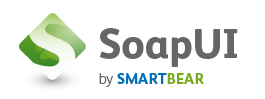 The web.config that is create when you create a new WCF service application does not work with SoapUI. Retrieving the WSDL will work fine but when you execute a operation on the service the following message will appear:
The web.config that is create when you create a new WCF service application does not work with SoapUI. Retrieving the WSDL will work fine but when you execute a operation on the service the following message will appear: