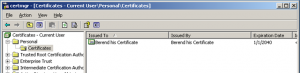To display certificate information of a certificate issue the command below:
openssl x509 -in certificate -text
Information about the certificate is displayed. Some important items are:
Issuer: C=GB, ST=Greater Manchester, L=Salford, O=COMODO CA Limited, CN=COMODO RSA Domain Validation Secure Server CA
The Issuer is a CA that signed this certificate.
Validity Not Before: Feb 6 00:00:00 2015 GMT Not After : Feb 26 23:59:59 2016 GMT
The validity period of the certificate. Remember to renew your certificate before it expires!
Subject: OU=Domain Control Validated, OU=PositiveSSL, CN=www.bjdejong.nl
The subject for this certificate. This certificate can be used for a website for the given CN.