This post describes how to setup your ubuntu server as a GIT server. Clients are able to clone repositories and push their changes back to the server with this setup. We make use of ssh in combination with the git-shell to provide extra security.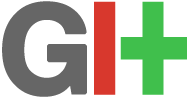
On your GIT server execute the commands below:
sudo apt-get install git
sudo adduser git
vi /etc/shells # add "/usr/bin/git-shell"
vi /etc/passwd # change shell for user git to "/usr/bin/git-shell"
touch /home/git/.hushlogin # prevent welcome message on ubuntu system
mkdir /home/git/git-shell-commands
vi /home/git/git-shell-commands/no-interactive-login # add text below
#!/bin/sh
printf "\nInteractive shell access not provided; go away!\n\n"
exit 128
#end add text
chown -R git:git /home/git/git-shell-commands
chmod u+x no-interactive-login
If you use a Synology server add the following line to your /etc/shell file:
/var/packages/Git/target/bin/git-shell
Create a bare GIT repository on the server at /opt/git:
mkdir /opt/git
mkdir /opt/git/the_project.git
cd /opt/git/the_project.git
git --bare init
chown -R git:git /opt/git
Now on your local machine create a repository and push it to the server:
cd ~/
mkdir the_project
git init
git add .
git commit -m "Initial commit"
git remote add origin git@yourgitserver:/opt/git/the_project.git
git push origin master
To clone the repository to your local development machine execute the following commands:
git clone git@yourgitserver:/opt/git/the_project.git
# this will clone the repository into a directory "the_project".
git status # check the status of the repository
git log # check the log messages
git tag # list the tags available
git checkout v1.0.0 # check out the v1.0.0 tag
# With the "git status" command you can see that the HEAD is detached:
# HEAD detached at v1.0.0
git checkout master # back to HEAD version
# No longer a detached head message when you execute "git status":
# On branch master
When you have made changes to a file you want to undo (revert changes back to the last commit) execute the command below:
git checkout -- yourfile.txt
GIT and SSH public / private key
If you want to use git with a SSH key follow these steps. A SSH key is a convenient (and very secure!) way to login to your server. First create a public / private key pair with the command (-t is the type of encryption and -C is a comment):
ssh-keygen -t rsa -C "git @ repo machine"
Protect this key with a strong passphrase. After the key is generated you have to copy the public part to the server. Off course this should also be done in a secure way so use the ssh-copy-id tool for this. Execute the command:
ssh-copy-id -i gitkey git@yourmachinehis will copy the private key to the user home directory in a folder .ssh with the name authorized_keys.
Now ssh to your machine with the command:
ssh git@yourmachine
The ssh_agent will ask for your passphrase (not the user password) and remember it. If you don’t have a ssh_agent enabled you could do without the passphrase but that is a bit less secure.
![{{user.name}}]() {{error}}
{{error}}

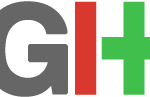 To use SSH keys on your windows system follow the steps below:
To use SSH keys on your windows system follow the steps below: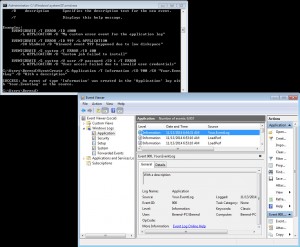
 This post shows you how to connect to a ProFTPD server which requires a TLS connection. TLS is an extra layer of security over the standard FTP protocol used by ProFTPD.
This post shows you how to connect to a ProFTPD server which requires a TLS connection. TLS is an extra layer of security over the standard FTP protocol used by ProFTPD.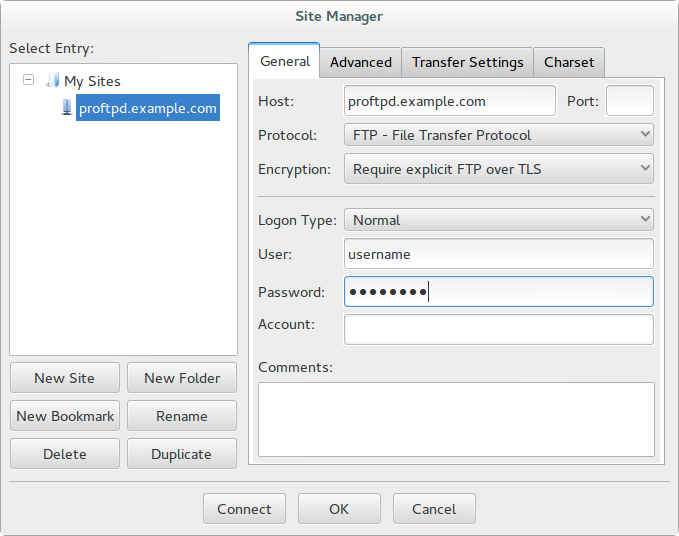
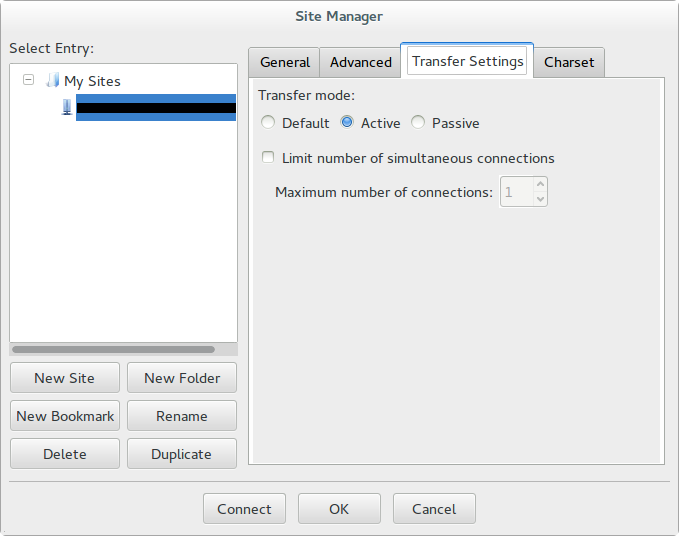
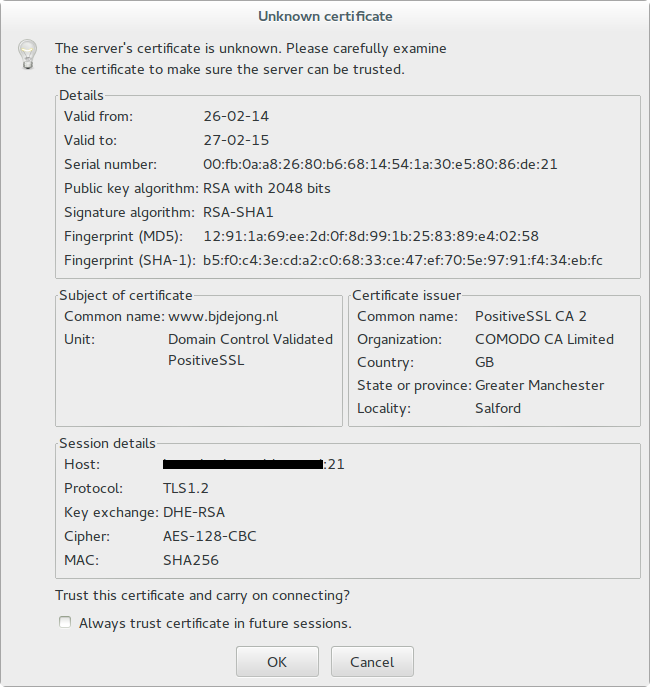
 In case VirtualBox does not recognize your USB devices on a *nix system you can solve this by adding your username to the
In case VirtualBox does not recognize your USB devices on a *nix system you can solve this by adding your username to the 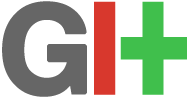

 Use hp-makeuri to create “an url to your scanner”. For example:
Use hp-makeuri to create “an url to your scanner”. For example: