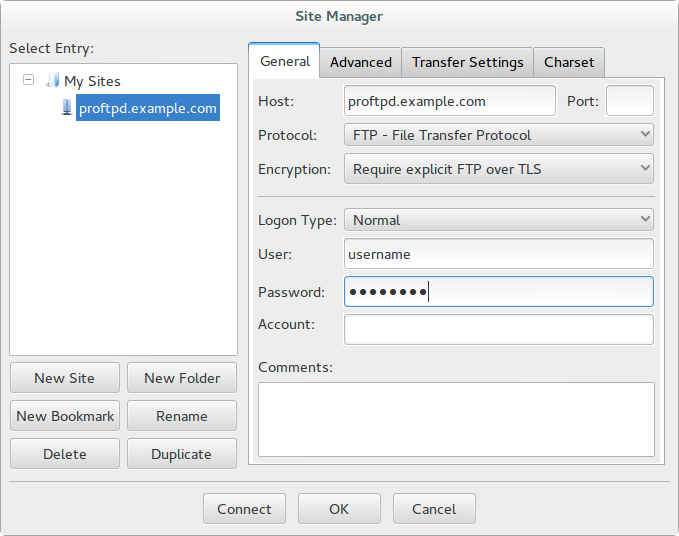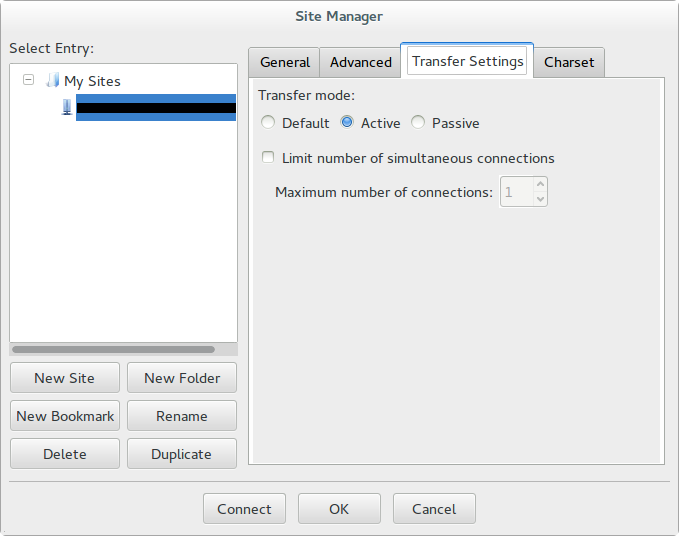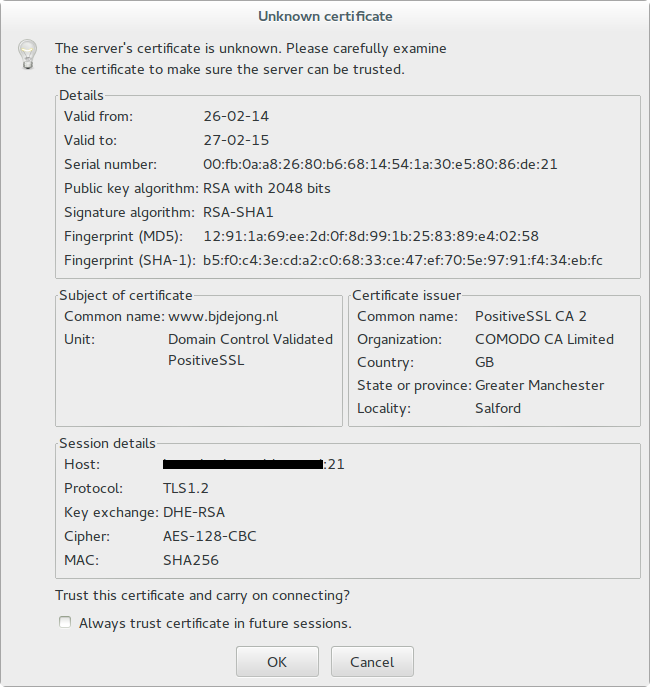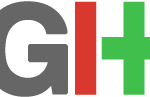 To use SSH keys on your windows system follow the steps below:
To use SSH keys on your windows system follow the steps below:
Install the git extensions for windows. This will (among other things) install the Git Bash shell. Execute a git bash shell. Now create your private/public key pair with the ssh-keygen command (or copy an existing key). Add a passphrase for additonal security.
On windows the ssh files are store in c:\Users\Administrator\.ssh\
Copy the public part to your git server with the ssh-copy-id command.
In Git bash edit your .profile (or create one) and add the coding snippet below:
SSH_ENV=$HOME/.ssh/environment
function start_agent
{
echo "Initialising new SSH agent..."
/usr/bin/ssh-agent | sed 's/^echo/#echo/' > ${SSH_ENV}
echo succeeded
chmod 600 ${SSH_ENV}
. ${SSH_ENV} > /dev/null
/usr/bin/ssh-add;
}
if [ -f "${SSH_ENV}" ]; then
. ${SSH_ENV} > /dev/null
ps -ef | grep ${SSH_AGENT_PID} | grep ssh-agent$ > /dev/null || {
start_agent;
}
else
start_agent;
fi
If you have multiple keys you should also create a config file in the .ssh folder. In this file you specifiy which key should be used for what host; like this:
Host yourhost.nl IdentityFile ~/.ssh/your_key_for_this_host

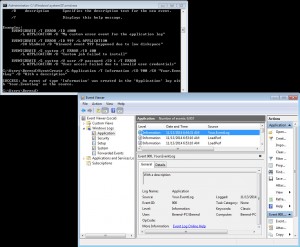
 This post shows you how to connect to a ProFTPD server which requires a TLS connection. TLS is an extra layer of security over the standard FTP protocol used by ProFTPD.
This post shows you how to connect to a ProFTPD server which requires a TLS connection. TLS is an extra layer of security over the standard FTP protocol used by ProFTPD.