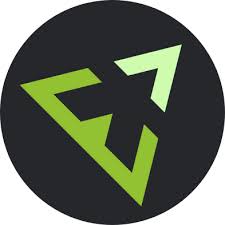Sublime
Ever wanted to directly edit your files on your remote server. This can be done with Sublime and the SFTP plugin. Follow the steps below to setup your SFTP client with Sublime.
First install Sublime, you can find it here. After installation startup sublime and install the package manager. Follow the instructions that you can find here.
Okay, now we have sublime and its package manager installed. Next install the SFTP sublime plugin. Start the package manager in Sublime; type Cmd + Shift + P. Type Install Package and then type SFTP.
Now we have to create an account on the remote server. Setting up an account on your FTP server is not part of this post.
Create a new server setup by choosing File -> SFTP/FTP -> Setup server.
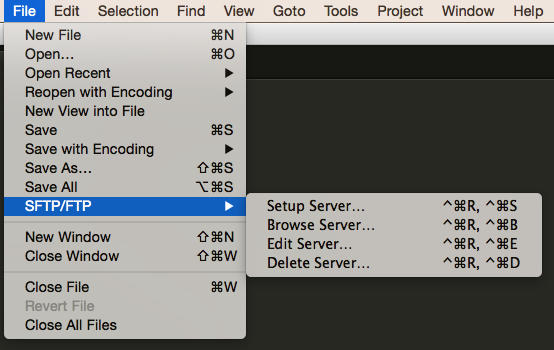
Change the correct items in the example shown and save this file
{
// The tab key will cycle through the settings when first created
// Visit http://wbond.net/sublime_packages/sftp/settings for help
// sftp, ftp or ftps
"type": "sftp",
"sync_down_on_open": true,
"sync_same_age": true,
"host": "example.com",
"user": "username",
//"password": "password",
//"port": "22",
"remote_path": "/example/path/",
//"file_permissions": "664",
//"dir_permissions": "775",
//"extra_list_connections": 0,
"connect_timeout": 30,
//"keepalive": 120,
//"ftp_passive_mode": true,
//"ftp_obey_passive_host": false,
//"ssh_key_file": "~/.ssh/id_rsa",
//"sftp_flags": ["-F", "/path/to/ssh_config"],
//"preserve_modification_times": false,
//"remote_time_offset_in_hours": 0,
//"remote_encoding": "utf-8",
//"remote_locale": "C",
//"allow_config_upload": false,
}
Now you can browse your server. Goto File -> SFTP/FTP -> Browse server. Choose the server you want to browse. If everything is correctly setup a list of files will appear. You can now edit these files as were they local files.