Edit your .htaccess file and add the line
Options All -Indexes
To optimize your WordPress installation add the following to your theme (not the WordPress) Functions.php at the very top:
remove_action( 'wp_head', 'wp_generator' ) ;
remove_action( 'wp_head', 'wlwmanifest_link' ) ;
remove_action( 'wp_head', 'rsd_link' ) ;
remove_action( 'wp_head', 'feed_links', 2 );
remove_action( 'wp_head', 'feed_links_extra', 3 );
Line 1 will remove the WordPress identifier
<meta name="generator" content="WordPress 3.5.1" />
Line 2 will remove the Windows Live Writer support for downloading css
<link rel="wlwmanifest" type="application/wlwmanifest+xml" href="http://localhost/wp-includes/wlwmanifest.xml" />
Line 3 will remove
<link rel="EditURI" type="application/rsd+xml" title="RSD" href="http://localhost/xmlrpc.php?rsd" />
Line 4 and 5 will remove the secondary WordPress feeds
<link rel="alternate" type="application/rss+xml" title="bjdejong.NL » Feed" href="http://localhost/feed/" />
<link rel="alternate" type="application/rss+xml" title="bjdejong.NL » Comments Feed" href="http://localhost/comments/feed/" />
WordPress keeps track of your post revisions. To disable this feature place the following line in your wp-config.php
define( 'WP_POST_REVISIONS', false);
To keep at most three revisions use
define( 'WP_POST_REVISIONS', 3);

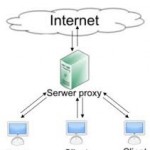 For local website development it is usefull to add your domain-name to your local hosts file.
For local website development it is usefull to add your domain-name to your local hosts file.